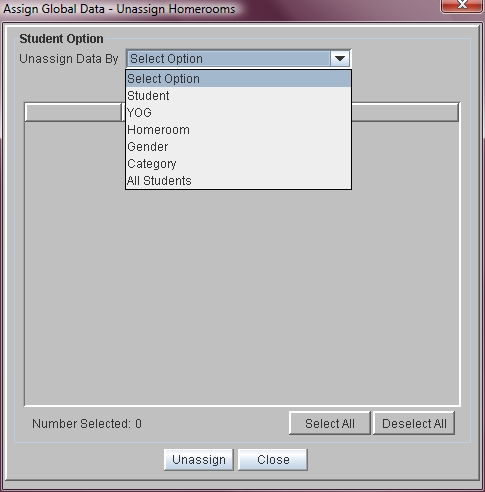Unassign Homerooms
Homeroom assignments are carried forward from year to year. New homeroom assignments can be made to replace the old using options under the Tools Menu. Some schools prefer to unassign students from homerooms before beginning the re-assignment process. Homerooms can also be unassigned by Student, YOG, Homeroom, Gender, Category, or for All Students at once.
 Steps
Steps
- Click on the Tools Menu and select Global.
- Click on the Global Menu and select Homeroom(s).
- Click on the Homerooms Menu and select Unassign Homerooms.
- Click in the Unassign Data By field and choose the criteria by which you want to unassign homerooms. The options are Student, YOG, Homeroom, Gender, Category, or All Students.
- If you selected Student, the Student Search window displays. Enter the name(s) or IDs, or you may search by other critera such as YOG or specific categories. Click Get List to view students meeting your search criteria. Click in the box next to the student name(s) to unassign or click Select All.
- If you selected YOG, click in the box next to the year(s) of graduation to be unassigned.
- If you selected Homeroom, click in the box next to the homeroom(s) to be unassigned.
- If you selected Gender, click in the box next to the gender to be unassigned.
- If you selected Category, select the appropriate Category, then click the box next to the desired sub-category(ies).
- If you selected All Students, you do not need to provide any additional information.
- You will be asked if you want to Unassign the homerooms. Click Yes. Click Close when you are done.
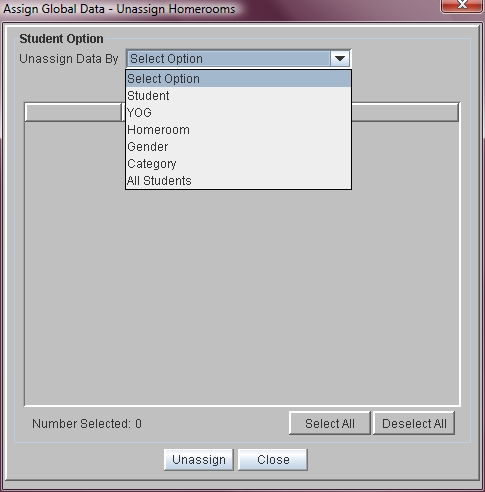
 Steps
Steps